 , which opens the
Site Budget
module. To find
an item, enter a word or string
in the Search filter
and press enter. To remove all search options, click the Reset Filters button.
, which opens the
Site Budget
module. To find
an item, enter a word or string
in the Search filter
and press enter. To remove all search options, click the Reset Filters button.The Site Budget List page displays the list of site budgets for the current site. The Project and Site must be selected first. This page is visible when the Enable Site Budgets Configuration Variable is set to True.
The records are grouped by budgets indicating the number of subjects connected to that budget for the site. An additional group called No Site Budget also will be displayed if there is at least one active transaction that does not have the Site Budget assigned. To assign the subjects to a budget, the user must go to the Protocol Version in the Subject module. If the subjects were assigned a protocol version, the user should check that the protocol version is mapped to a budget in the Budget Mapping module. Then, the budget is connected to the site in this module, Site Budget. The Effective Date of the Site Budget must be before the consent date of the subject.
The user can add a New
Site Budget by selecting Active
under the Records filter and clicking
the Add New button or edit
a Site Budget by clicking  , which opens the
Site Budget
module. To find
an item, enter a word or string
in the Search filter
and press enter. To remove all search options, click the Reset Filters button.
, which opens the
Site Budget
module. To find
an item, enter a word or string
in the Search filter
and press enter. To remove all search options, click the Reset Filters button.
Click Common Buttons for a description of the buttons found throughout the system and their uses.
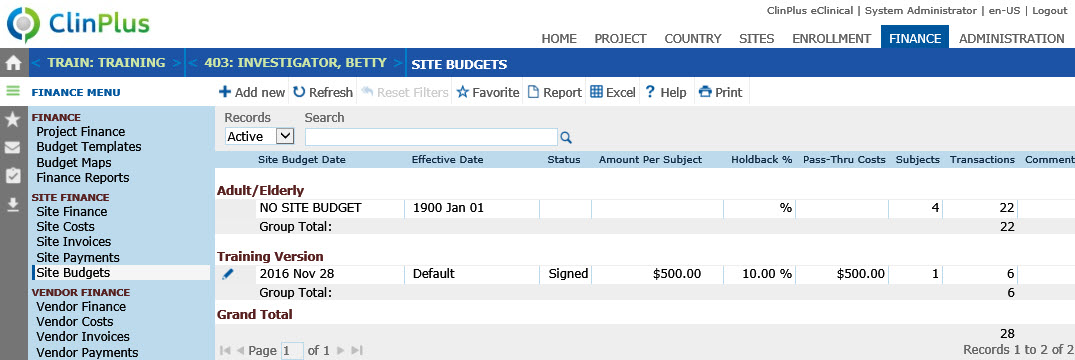
Field |
Description |
Site Budget Date |
This column lists the date that is used to identify a site budget, such as the approval or the signature date. This field displays No Site Budget for subjects and transactions that are not linked to a site budget. |
Effective Date |
This column lists the date that the site budget went into effect. It is used in conjunction with the Effective Date Event from the Budget Template to determine which site budget will be assigned to each subject. This field displays Unknown for subjects and transactions that are not linked to a Site Budget. |
Status |
This column lists the status of the item; for instance, the document is Signed or Preliminary. This field will be blank for subjects and transactions that are not linked to a Site Budget. |
Amount Per Subject |
This column displays
a warning icon |
Holdback % |
This column lists the percentage that will be held back and blank for subjects and transactions that are not linked to a Site Budget. |
Pass-Thru Costs |
This column will be visible if the Enable Site Pass-Thru Costs Configuration Variable is set to True. It will be blank for subjects and transactions that are not linked to a Site Budget. |
Subjects |
This column displays the total number of Subjects with at least one transaction for the Site Budget. |
Transactions |
This column displays the total number of transactions for this Site Budget, including reversed transactions. |
Comment |
This column lists any information that has been entered as it relates to the site budget. |