 and down
and down  arrows
to reorder the project key role types.
arrows
to reorder the project key role types.The Key Role Types page lists all the types of key roles of a project. Records are grouped by Project Team, Country Team, Site Team, and Site Staff. The records on this page serve as the default value when adding new Projects. You can go to the Project Key Role Types module to define the specific properties of each Key Role Type.
Users can filter the records on Active, Inactive, or All records and to search for a word or string in the record. To remove all search options, click the Reset Filters button.
Click the up  and down
and down  arrows
to reorder the project key role types.
arrows
to reorder the project key role types.
To add a record, click the Add New button or edit
a record, click  ,
which opens the Key
Role Type module.
,
which opens the Key
Role Type module.
To remove
a record, click the details button  and click
the Inactivate button
on the Key
Role Type module.
and click
the Inactivate button
on the Key
Role Type module.
Most columns can be sorted in ascending or descending order by clicking the column heading.
Click Common Buttons for a description of the buttons found throughout the system and their uses.
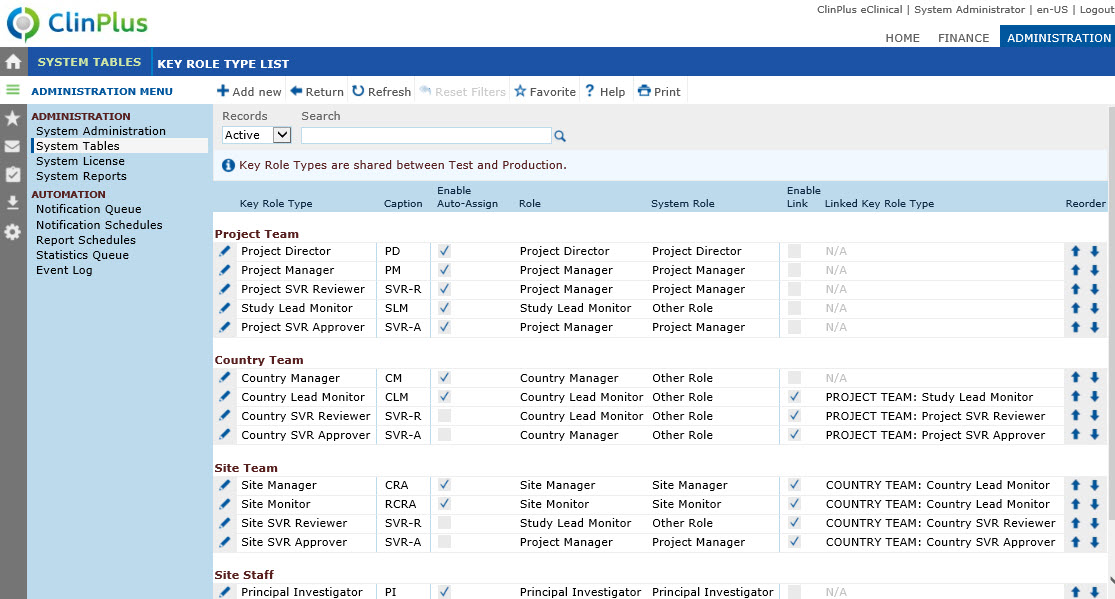
Field |
Description |
Key Role Type |
This column displays the name of the Key Role Type and groups them by:
|
Caption |
This column displays the code for the Key Role Type. |
Enable Auto Assign |
This column displays whether or not the Key Role Type has Auto Assign available. |
Role |
This column displays the name of this role. |
System Role |
This column displays the System Role that is connected to this Key Role Type. |
| Enable Link | This column displays whether or not a Link is enabled. Only visible on Site and Country Team Roles. |
| Linked Key Role Type | This column displays the Linked Key Role Type if one is linked. |
Reorder |
This column includes two arrows that move the current row either up or down in the list. If records can be inactivated, they always will be excluded during the reorder process. When an inactive record is reactivated after the records have been reordered, then the record will appear at the end of the list. |