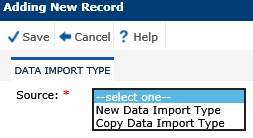
The Data Import Type module provides the ability to indicate where the data set is that will be imported into CTMS. It is available from the Project Data Import Groups and Project Data Import Types modules.
Click Save while in the Project Data Import Types module will bring up the Key Fields and Datasets tabs.
To import data, the Enable Data Import configuration variable under the Data Import configuration group for the project must be set to True. The system must have rights to access the dataset.
Click Common Buttons for a description of the buttons found throughout the system and their uses.
Adding from Project Data Import Type module
Select either New Data Import Type or Copy Data Import Type
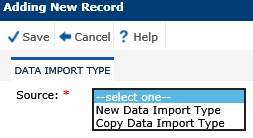
Selecting New Data Import Type
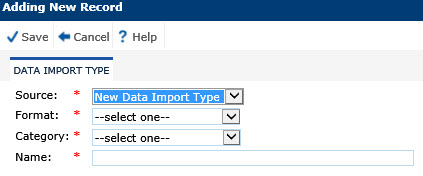
Selecting Copy Data Import Type
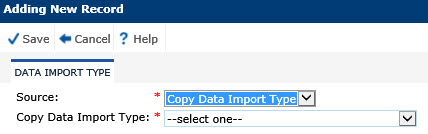
Adding Data Import Type - Other Delimited Text
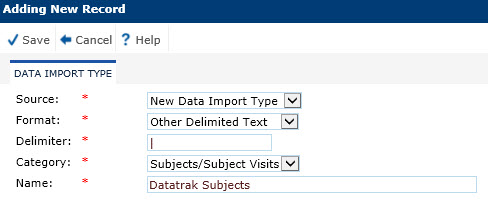
Editing Data Import Type from the Project Data Import Types Module
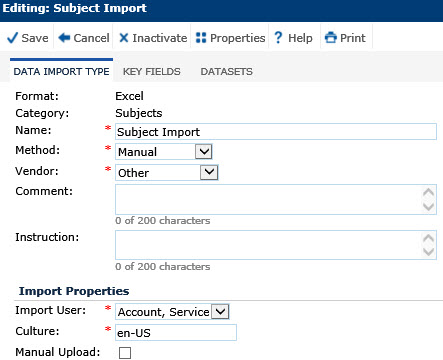
Adding from Project Data Import Groups module
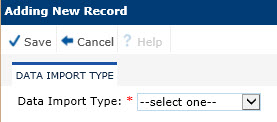
Once the Data Import Type field is selected, the File Type field will appear.
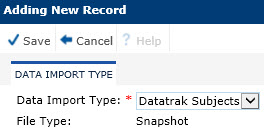
Field |
Description |
Source |
When adding a record, this field is required. Users can select either New Data Import Type or Copy Data Import Type. When editing an existing record, this field is hidden. |
Copy Data Import Type |
This field is visible when the Source field is set to Copy Data Import Type. If visible, this field is required and limited to the list of active Data Import Types for all of the user’s Projects. When editing an existing record, this field is hidden. |
Format |
This field is visible when adding a new record and the Source field is set to New Data Import Type. If visible, this field is required, otherwise it is read only. When adding, the user selects either:
|
Delimiter |
This field will be visible when the Format field is set to Other Delimited Text. If visible, this field is required and can hold up to 10 characters. |
Category |
This field is required when adding a record and read only when editing. When adding, the user selects either Subjects or Subjects/Subject Visits. |
Name |
The user enters the name of the import type with up to 50 characters. This field is required. |
Method |
The user selects either Manual or Web Service. This field is required and will be visible if the Format field is set to CDISC 1.3. |
Security Protocol |
This field will be visible when the Method field is set to Web Service. If visible, this field is required and contains the following choices:
|
Vendor |
This field is required and contains the following choices:
|
Comment |
This field will be hidden when adding a new record. If visible, the user can enter up to 200 characters. |
Instruction |
This field will be hidden when adding a new record. If visible, the user can enter up to 200 characters. |
Import User |
This field is limited to the list of active Global Contact records with a role of Service Account. This field is required. |
Import URL |
This field will be hidden when the Format is set to Excel. If visible, the user can enter up to 200 characters. |
User Name |
This field is visible when the Method field is set to Web Service. The user can enter up to 50 characters. |
Password |
This field is visible when the Method field is set to Web Service. The user can enter up to 50 characters, which will be hidden from view while typing for security purposes. |
Culture |
This field is visible when the Format field is set to Excel. When visible, the field is required and the user can enter up to 10 characters. The default value for this field will be en-US. |
Manual Upload |
This field will be visible when the Format is set to Excel. |
Data Import Type |
This field is available on the Project Data Import Groups module and provides the user with choices that were created in the Project Data Import Types module. |
File Type |
This field is available on the Project Data Import Groups module. The user can filter the list based on the file type, either Snapshot or Transactional. A Snapshot file type imports all data whereas a Transactional file type imports only new or changed data, which is available only with Web Services. |