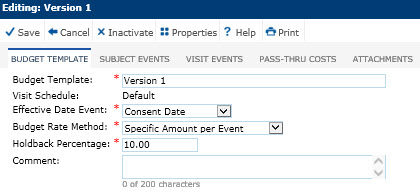
The Budget Template page allows the user the ability to view or edit a Budget Template. Budget Templates can be set to allow subjects to have one budget or several budgets.
Single Budget
Subjects are assigned a single budget by selecting the event in the Effective Date Event field. If Consent Date, Enroll Date, Randomization Date, or Screen Date is selected, then one budget is assigned to that subject.
Multiple Budgets
However, if Visit/Event Date is selected, then Subjects can be assigned multiple Site Budgets based on the date of each Subject Event or Subject Visit and the Effective Date of each Site Budget. Users with the right permissions can change the subject's budget in the Budget module.
After creating a budget template, the user must map the template to a protocol in the Budget Mapping module.
Additional information is available on the Subject Events, Visit Events, Pass-Thru Costs, and Attachments tabs.
Clicking Save returns you to the Budget Template List page.
Click Common Buttons for a description of the buttons found throughout the system and their uses.
When the Budget Rate Method option is set to Specific Amount per Event
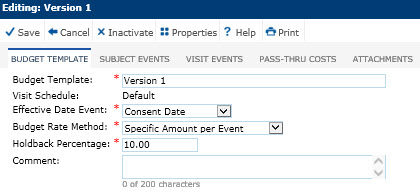
When the Budget Rate Method option is set to Percent of Total Subject Budget
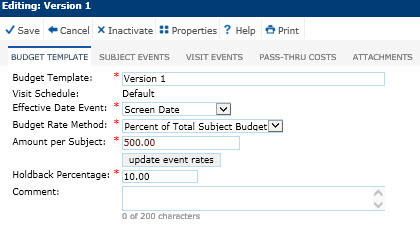
Field |
Description |
Budget Template |
This field can hold up to 50 characters and is required. |
Visit Schedule |
This field is limited to the active Protocol Visit Schedule records for the current Project. This field is required when adding a record and read only when editing an existing record. |
Effective Date Event |
This field lists the event that will be used to determine which Site Budget will be assigned to each Subject. It is required and the user selects from the following choices:
|
Budget Rate Method |
This field is required and the user selects between having the budget based on Specific Amount per Event or Percent of Total Subject Budget. |
Amount per Subject |
This field will be visible if the Budget Rate Method field is set to Percent of Total Subject Budget. If visible, the field is required. The default setting is Specific Amount per Event. The Update Event Rates button will be visible if the Budget Rate Method field is set to Percent of Total Subject Budget. Clicking this button, the Rate column on the Subject Events and Visit Events tabs will be updated to the percentage of the Amount per Subject field as defined for each Subject Event and Visit Event. Amounts will be rounded to two decimal places. |
Holdback Percentage |
This field is required. It can hold numbers between zero and 100 and allow up to two decimal places. The default percentage is 10%. The default amount is set in the configuration setting under the Finance and Budgets configuration group for the Site Payment Holdback Percentage variable. |
Pass-Thru Costs |
This field lists the estimated amount of Pass-Thru Costs for each Site and will be hidden if the Enable Site Pass-Thru Costs Configuration Variable under the Finance and Budgets configuration group is set to False. |
Comment |
This field can hold up to 200 characters. |