The purpose of this page is to provide the ability to view and edit a single Data Import Value Function record.
Clicking the ![]() button will
test the validity of the entered value. This button will be visible if
the Function field is set to Regular Expression.
button will
test the validity of the entered value. This button will be visible if
the Function field is set to Regular Expression.
Clicking Save or Cancel returns you to the Value Functions tab.
Click Common Buttons for a description of the buttons found throughout the system and their uses.
Adding a Record
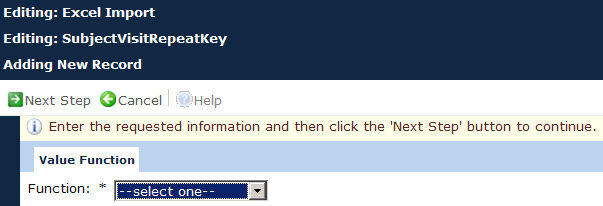
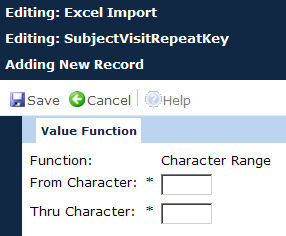
Editing a Record
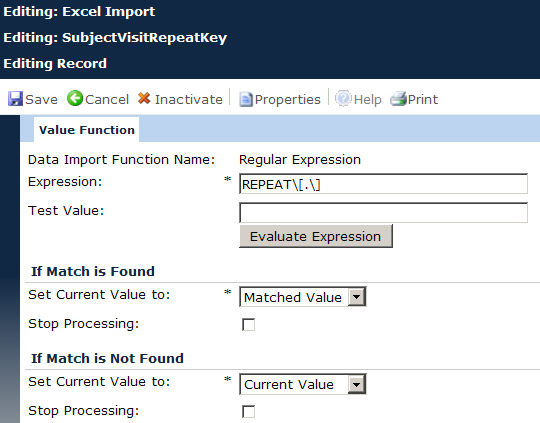
Field |
Description |
Function |
The user selects the type of function desired in an import. The options include:
When adding a record, this field is required. When editing or after the user has entered a value on a new record and clicked the Next Step button, this field will be read only. |
Expression |
This field is visible if the Function field is set to Regular Expression. If visible, the field is required and can hold up to 100 characters. |
Test Value |
This field is visible if the Function field is set to Regular Expression. If visible, the field is required and can hold up to 100 characters. This field will not be saved in the database. |
Evaluate Expression |
This button is visible if the Function field is set to Regular Expression. |
If Match is Found section |
This section is visible if the Function field is set to Regular Expression. |
Set Current Value To |
This field is required and the user can select from the following choices:
|
Value |
This field is visible if the Set Current Value To field is set to Constant Value. If visible, the field is required and the user can enter up to 50 characters. |
Stop Processing checkbox |
Placing a check in this box will stop the import if the expression is met in the box above this checkbox. |
If Match is Not Found section |
This section is visible if the Function field is set to Regular Expression. |
Set Current Value To |
This field is required and the user can select from the following choices:
|
Value |
This field is visible if the Set Current Value To field is set to Constant Value. If visible, the field is required and the user can enter up to 50 characters. |
Stop Processing checkbox |
Placing a check in this box will stop the import if the expression is met in the box above this checkbox. |
From Character |
This field is visible if the Function field is set to Character Range. If visible, the field is required and the user can enter a 2 digit integer between 1 and 99. |
Thru Character |
This field is visible if the Function field is set to Character Range. If visible, the field is required and the user can enter a 2 digit integer between 1 and 99. This field must be equal to or greater than the value of the From Character field. |
Characters |
This field will be visible if the Function field is set to Left or Right. If visible, the field is required and the user can enter a 2 digit integer between 1 and 99. |