The Site Documents tab displays a summary of site documents for each Site. The summary includes the Country, Status and the percentage of documents that have been Collected, Received, Filed, and Uploaded/Linked. Configuration variables under the Site Documents configuration group can be set to hide one or more of these columns. An additional Expiration Status column displays an icon that indicates when a document is due to expire or already expired.
The included documents must be active, linked to the active Project Document Types or Country Document Types from the Project Tables page, and linked to active Document Types from the System Tables page. If there are no eligible documents, N/A will be displayed instead of the percentage.
This tab will be hidden if the Enable Site Documents Configuration Variable under the Site Documents configuration group is set to False. This tab will be hidden unless the user has permission for the Site Documents feature.
Click the link ![]() to navigate to the Documents tab of the Site Home Page for each site, which
will display a summary of documents grouped by Site
Documents and Staff Documents.
to navigate to the Documents tab of the Site Home Page for each site, which
will display a summary of documents grouped by Site
Documents and Staff Documents.
Click here for a description of the Common Buttons found throughout the system.
Project Site Documents
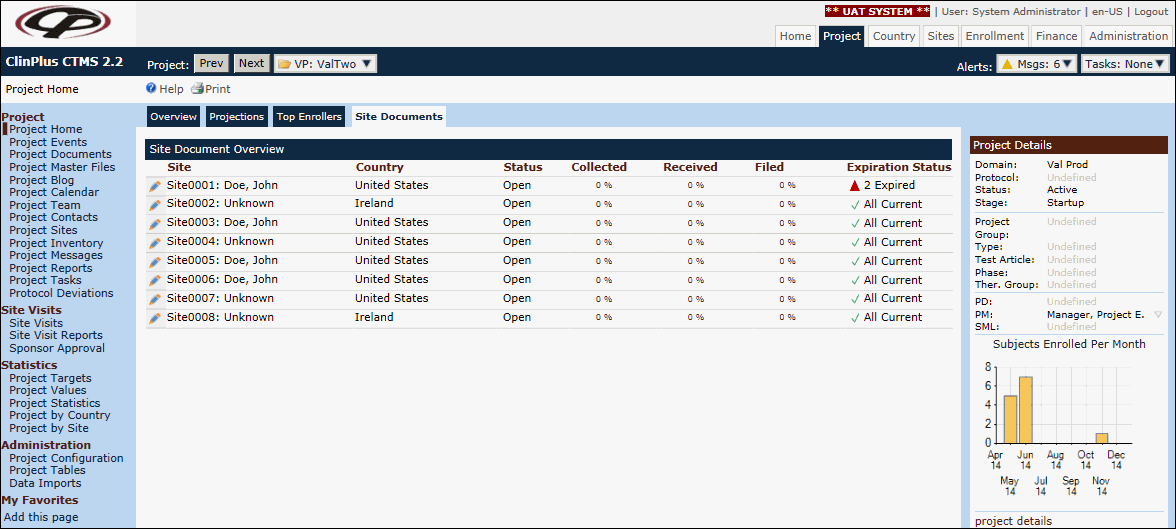
Country Site Documents
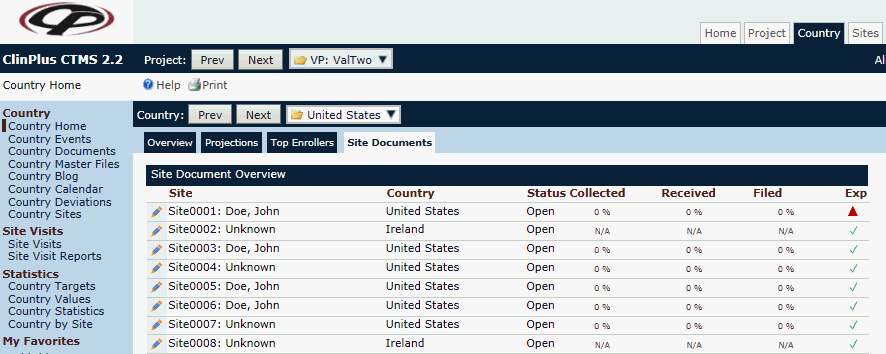
Field |
Description |
| Site | One row for each active Site in the project is displayed excluding Sites with a status of Not Used. |
| Status | The status of the site will be displayed including Startup, Not Used, Open, Enrollment Hold, or Closed. |
| Collected | This field displays the percentage of documents that have been collected. The included documents must be active, linked to active Project Document Types (from the Project Tables Page), and linked to active Document Types (from the System Tables Page). The tool tip for this field displays the actual number of documents collected as well as the total number of documents that can be collected as long as the Show Collection Date check box is checked on the Document Type dialog. A document is considered Collected when a date (including Unknown Date) has been entered for the Date Collected field on the Document module. This field is visible when the Display Collected on Overview and List Configuration Variable is set to True. |
| Received | This field displays the percentage of documents that have been received. The tool tip for this field displays the actual number of documents received as well as the total number of documents that can be received as long as the Show Received Date check box is checked on the Document Type dialog. A document is considered Received when a date (including Unknown Date) has been entered for the Date Received field on the Document module. This field is visible when the Display Received on Overview and List Configuration Variable is set to True. |
| Filed | This field displays the percentage of documents that have been filed. The tooltip for this field displays the actual number of documents filed as well as the total number of documents that can be filed as long as the Show Filed Date or Show File Location check box is checked on the Document Type module. A document is considered Filed when either a date (including Unknown Date) has been entered for the Date Filed field, or when a File Location has been entered on the Document module. This field is visible when the Display Filed on Overview and List Configuration Variable is set to True. |
| Upload/Link | This field displays the percentage of documents that have been either uploaded or linked. The tool tip for this field displays the actual number of documents uploaded/linked as well as the total number of documents that can be uploaded/linked as long as the Show Upload/Link check box is checked on the Document Type module. A document is considered Uploaded/Linked when a copy of a document is stored in the CTMS or linked to a network file or SharePoint document. This field is visible when the Display Upload/Link on Overview and List Configuration Variable is set to True. |
| Expiration Status | This column displays an icon that indicates
when a document is due to expire or already expired. When hovering
over the icon, a tooltip will display
the number
of Expired and/or Expiring documents,
or All Current.
 = At least one expiring document
= At least one expiring document
|