The Global Messages page contains
a list of messages for the current user that can be filtered on their
message status (current or expired)
or the record status (active or
inactive). The user can add a message that is visible to all users by
selecting Active under the Records filter and clicking ![]() or edit a message by clicking
or edit a message by clicking ![]() , which
opens the Message module.
To find an item, use the Search
filter. To remove all search options, click
the
, which
opens the Message module.
To find an item, use the Search
filter. To remove all search options, click
the ![]() button.
button.
Columns can be sorted in ascending or descending order by clicking the column heading.
Click Common Buttons for a description of the buttons found throughout the system and their uses.
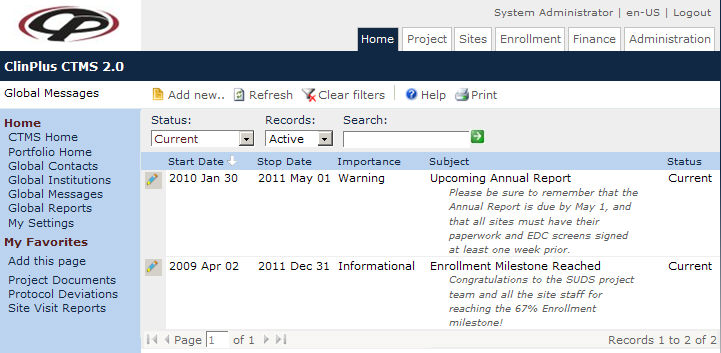
Field |
Description |
Search Fields |
|
Status |
Messages can be filtered based on whether they are current (default) or expired. |
Records |
Messages can be filtered based on whether they are active or inactive. |
Search |
The user can enter any word or string to see if it exists in the messages database. |
Column Headings |
|
Start Date |
This field displays the date that was entered when the message was created and could signify the same. This field is required. |
Stop Date |
This field displays the date that was entered when the message was created and could signify when the message is due or should be acted upon. |
Severity |
This field displays the importance of the message; Informational, Urgent, or Warning. This field is required. |
Subject |
This field displays the title or short synopsis of the message up to 100 characters. This field is required. Below the subject is the message, which can contain 1000 characters and HTML syntax. |
Status |
This field indicates if the message is Current, which means that the stop date is greater or equal to today or the stop date was not entered or Expired, which means that the stop date has passed. |