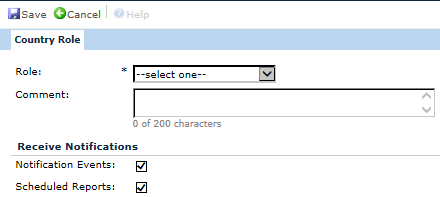
You can view and edit a Country Role from this module for contacts who have permission set to All Sites. You can determine whether this contact should receive Notification Events and Scheduled Reports by placing a check in the respective check boxes.
To add a Role:
Click on the down arrow in the Role field to display a list of available Roles. The list of roles are based on the Contact's Type, either Project, Site, Sponsor, CRO, or Other.
Optionally, you can leave a Comment.
Optionally, you can configure Notifications.
Click the Save button and you will be returned to the Permission Set module.
Click Common Buttons for a description of the buttons found throughout the system and their uses.
Adding Country Role
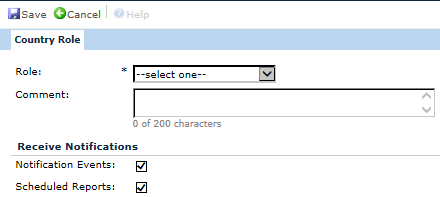
Editing Country Role
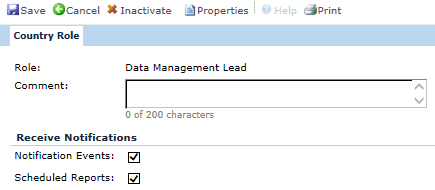
Field |
Description |
| Role | This field is required and is limited to the list of active Roles for the Contact’s Contact Type. Any roles that have already been added to this Project Team Permission Set will be hidden from the list, including inactive roles. This field will be read only when editing an existing role record |
| Comment | Enter any comments up to 200 characters. |
| Notification Events | This field is visible when the Project Team Permission Set Scope is set to Mixed or Restricted. A check means that the contact will be able to receive Event Notifications. For more information on roles and notifications, see the Roles Notification page. The contact needs to have a valid email address. |
| Scheduled Reports | This field is visible when the Project Team Permission Set Scope is set to Mixed or Restricted. A check means that the contact will be able to receive Event Notifications. For more information on roles and notifications, see the Roles Notification page. The contact needs to have a valid email address. |