The Subject Payment Adjustment module is used to increase or decrease a payment amount, deduct payments for tests that were not performed, or adjust payments for Repeat and Unscheduled Visits.
After clicking ![]() , you are returned to the Subject Payment Adjustments
tab.
, you are returned to the Subject Payment Adjustments
tab.
Click Common Buttons for a description of the buttons found throughout the system and their uses.
Adding an Adjustment
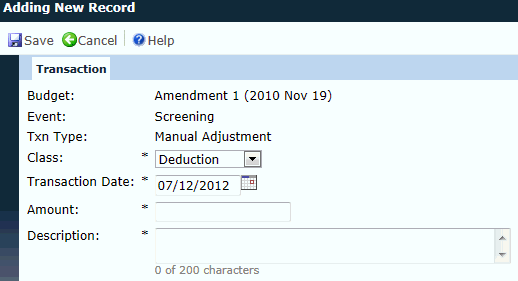
Editing an Adjustment
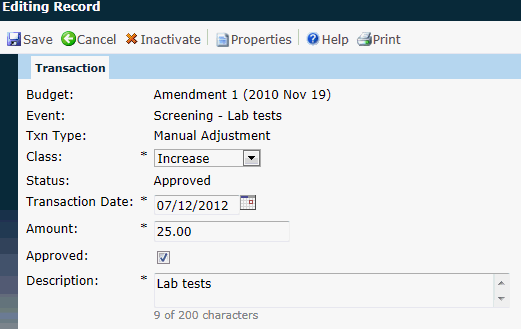
Field |
Description |
Budget |
This field displays the Site Budget and Effective Date from where the charge emanates. This field is read only. |
Event |
This field indicates the visit or event of the payment. This field is read only. |
Txn Type |
This field indicates the type of payment, either Charge or Manual Adjustment. This field will be read only and hidden when adding a new adjustment. |
Class |
This field indicates the type of transaction; either Deduction or Increase. It will default to Deduction when adding a new adjustment. It will be read only when the Status field is equal to Invoiced. This field is required. |
Status |
This field indicates the status of the transaction. For instance, the transaction may be Pending Approval. This field is read only. This field is hidden when adding a new adjustment. |
Transaction Date |
This field is read only when the Status field is equal to Invoiced. This field is required. |
Amount |
This field indicates the amount of the transaction. It will be read only when the Status field is equal to Invoiced. Otherwise, this field is required. |
Approved |
A check in the box indicates that the transaction has been approved. This field will be hidden when the Status field is equal to Invoiced or the Type field does not equal to Charge. |
Description |
The user can enter up to 200 characters. This field is required. |