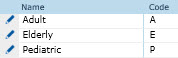
Follow these steps to create budgets that are based on three subject groups.
1.
Under the Administration tab, Project Configuration, select your project, select the Finance and Budgets Configuration Group, set the “Map Budgets on Subject Group” configuration to True.
Under the Project tab, Project Tables menu item, add your Subject Groups.
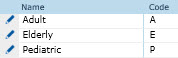
On the Finance Tab, create two different Budget Templates. In the example below:
Adult/Elderly pays $45/per subject at Screening
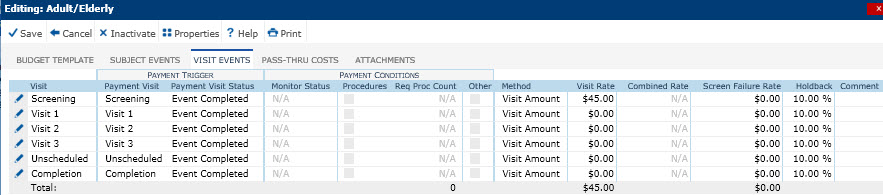
Pediatric pays $20/per subject at Screening
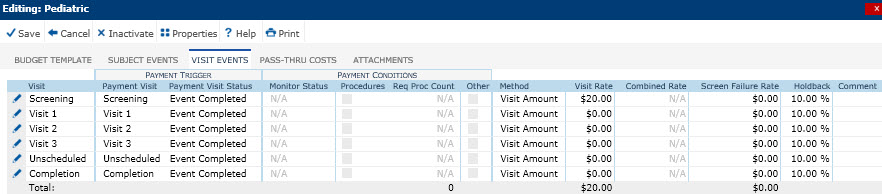

On the Finance tab, Site Budgets menu item, create two Site Budgets in a Site, one based on each Budget Template.
On the Finance tab, Budget Maps menu item, select a Protocol Version first and then click “Update Map” in the toolbar. You should now see the Subject Group column in the list with all of the choices from the Subject Groups table. Edit each record and link the Subject Group to one of the Budgets:
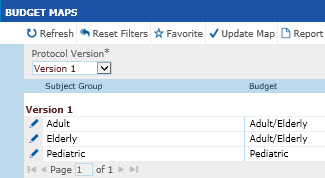
6.
On the Enrollment Tab, Enrolled Subjects menu item, make sure all Subjects are assigned a Subject Group, either Adult, Elderly, or Pediatric, in this example:
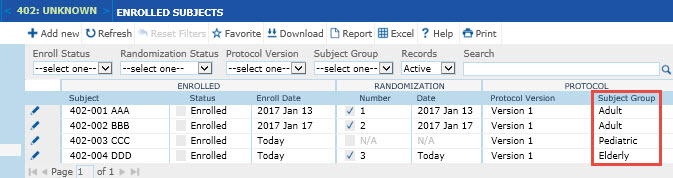
On the Enrollment tab, Subject Home menu item, Payments tab, view the Payment Transactions for the different Subjects
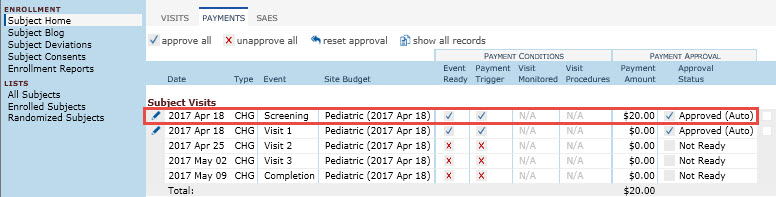
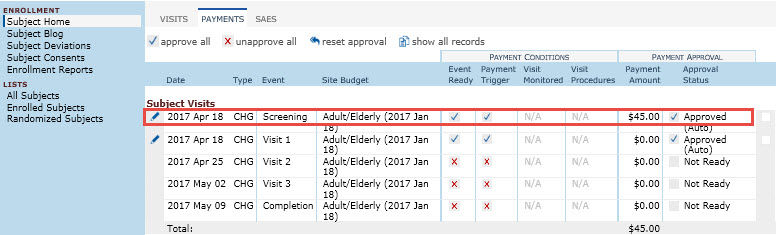
.