The Notification Schedules page lists all the notification schedule records. Users can filter the records on:
Feature Group - Administration, Country, Enrollment, Finance, Home, Project, Site
Project- List of active projects for the current user
Record Type - Active, Inactive, or All
In addition, users can Search
for a word or string in the record. To remove all search options, click
the ![]() button. To add a record, click
button. To add a record, click ![]() or edit a record, click
or edit a record, click ![]() ,
which opens the Notification
Schedule module.
,
which opens the Notification
Schedule module.
Columns can be sorted in ascending or descending order by clicking the column heading.
Click Common Buttons for a description of the buttons found throughout the system and their uses.
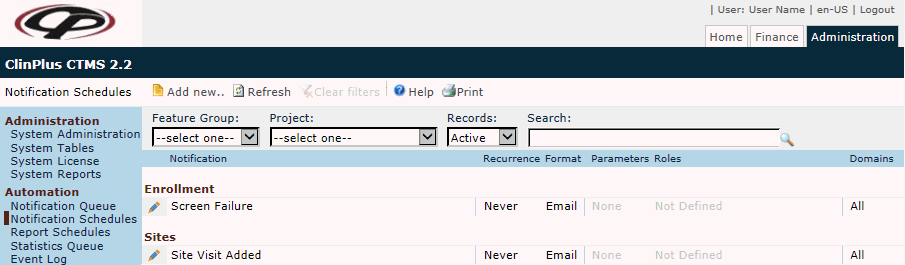
Field |
Description |
Search Fields |
|
Feature Group |
The user can filter the records based on whether the event falls under Administration, Country, Enrollment, Finance, Home, Project, or Site. To add a new notification event, the user must select a Feature Group first. |
Project |
The user can filter the records based on the project. The available choices is a list of active Projects. |
Records |
The user can filter the records based on whether they are active or inactive, or simply select all records. |
Search |
The user can enter any word or string to see if it exists in the database. |
Column Headings |
|
Notification* |
This column displays the name of the event. |
Recurrence* |
This column displays how often the notification will be made; either Every Time, Never, or Once per Day. |
Format* |
This column displays whether the email will be sent in PDF or Excel format. |
Parameters* |
This column displays the selected factors from a Scheduled Report. |
Roles* |
This column displays the roles of those who will receive the notification. |
Domains* |
This column displays the domains that are included in the notification. |