This module displays the images that are stored in the database. To
add a record, click ![]() or edit a record,
click
or edit a record,
click ![]() , which opens the Custom Image and the Uploaded Image Details
modules. After adding an image, if it does not appear on this page, refresh
your web browser.
, which opens the Custom Image and the Uploaded Image Details
modules. After adding an image, if it does not appear on this page, refresh
your web browser.
These records can be filtered on Active,
Inactive, or All
and can be searched for a word or string within the record. To remove
all search options, click the ![]() button.
button.
Columns can be sorted in ascending or descending order by clicking the column heading.
Click Common Buttons for a description of the buttons found throughout the system and their uses.
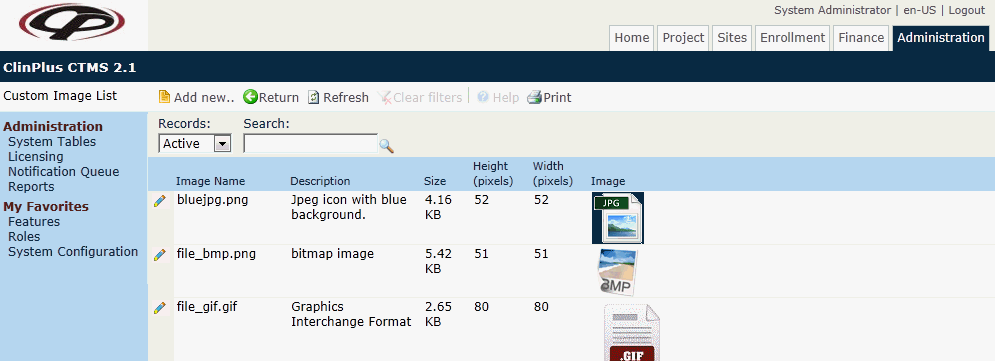
Field |
Description |
Search Fields |
|
Records |
The user can filter the records based on whether they are active or inactive, or simply select all records. |
Search |
The user can enter any word or string to see if it exists in the database. |
Column Headings |
|
Image Name* |
This column displays the names of the images. |
Description* |
This column displays a description of the image. |
Size* |
This column displays the size in KB of the image |
Height (pixels)* |
This column displays the height of the image. |
Width (pixels)* |
This column displays the width of the image. |
Image |
This column displays a smaller version of the image. |